Rocket League is one of the most popular esports games, and while it is no longer natively available on Steam, players can still add it to their Steam library. This guide walks you through the entire process, from downloading it via the Epic Games Store to integrating it into Steam. Follow these steps carefully, and soon, you’ll have Rocket League ready to play through your Steam library.
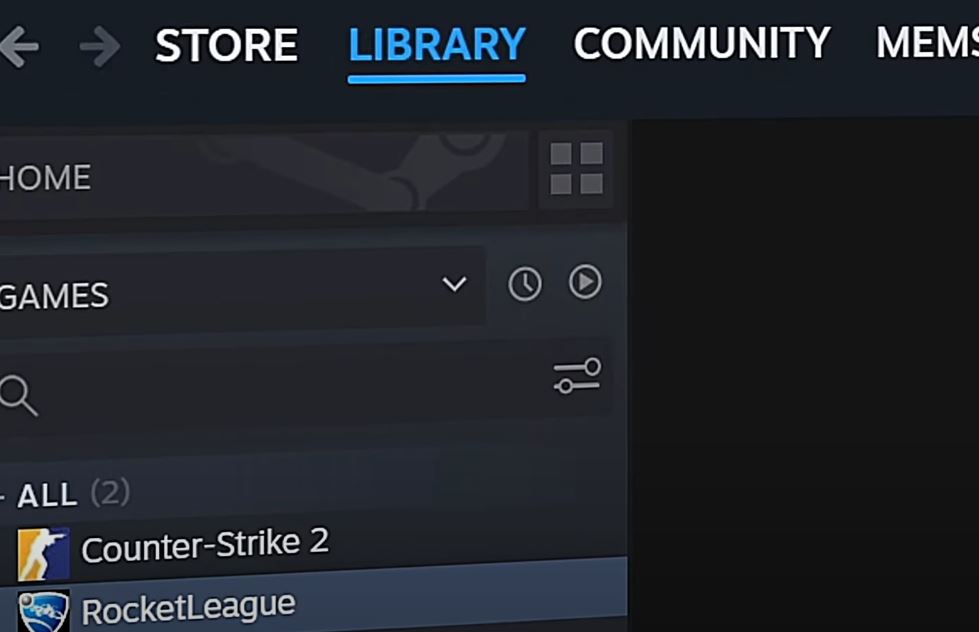
Step 1: Download and Install Epic Games
To begin, you’ll need the Epic Games Launcher. If you don’t already have it installed, download it from the official Epic Games website. Once downloaded, install the launcher and create a free Epic Games account if you don’t already have one.
Step 2: Get Rocket League from the Epic Games Store
Open the Epic Games Launcher and use the search bar to find Rocket League. Once you find it, click on the game.
Click on the Get button to add Rocket League to your library. If it’s already in your library, you’ll see an In Library button instead.
After adding it to your library, click on Install. Leave the settings on default and agree to the terms. This will start the download process.
Step 3: Find the Installation Path of Rocket League
Once Rocket League is downloaded and installed, go to your library in the Epic Games Launcher. Scroll down to find Rocket League and click on the three dots next to it. Select Manage, and then click on the folder icon under the Installation tab to open the install location.
Navigate to the following folders: Binaries → Win64. Inside this folder, you will find a file named RocketLeague.exe. Click on the address bar at the top of the file explorer to copy the full file path.
Step 4: Add Rocket League to Steam
Open Steam on your computer and click on Add a Game at the bottom left corner of the window. Choose Add a Non-Steam Game, and then click on Browse in the window that opens.
Paste the file path you copied earlier into the address bar of the browse window and press Enter. Select RocketLeague.exe and click on Open. Ensure Rocket League is checked in the list and click on Add Selected Programs.
Step 5: Play Rocket League Through Steam
Head to your Steam library, and you should now see Rocket League listed there. Click on Play to launch the game and enjoy playing Rocket League through Steam.
| Step | Action | Outcome |
|---|---|---|
| 1 | Download Epic Games Launcher | Get access to Rocket League on Epic Games |
| 2 | Add Rocket League to Epic Library | Game is now available for installation |
| 3 | Locate Install Path | Copy file path for Steam integration |
| 4 | Add Game to Steam | Rocket League appears in Steam library |
| 5 | Launch via Steam | Play Rocket League through Steam |
By following these steps, you can seamlessly integrate Rocket League into your Steam library. Enjoy your game!